Our last post outlined some very helpful tips on how to be a successful buyer on eBay, and it is only fitting to follow-up that post with a post on ‘Selling on eBay’. This post will teach you not only how to list items on eBay, but it will go in-depth on the different formats you can list your item and the various tools you can use to build a professional looking listing on eBay in order to maximize your profits. Furthermore, we will take you step-by-step in the listing process to ensure that you stay on the right tracks the entire process.
In order to buy and sell on eBay, you must have an account set up with eBay. This is a very easy process, which is outlined for you below:
- Go to www.eBay.com
- In the top-right of the eBay home page, click the “My eBay” tab
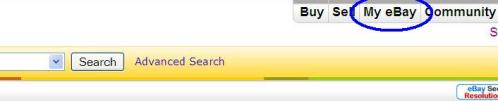
- In the left column, you will see “Not an eBay member yet? Register here” and proceed to click the blue tab “Register” towards the bottom
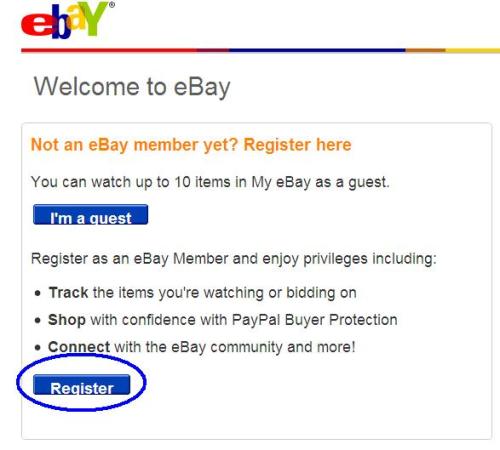
- You will be prompted to enter some of your personal information, in addition to your user id and password.
- Continue through the process, and you will have to confirm your email address.
- Once you have completed the registration and confirmation steps, you should be prepared to buy on eBay; however, before you start your quest of seeking great deals on the items you’ve always wanted, there are a few things you should know before you start buying.
Once you are registered, you can then begin to sell on eBay. Right now you may be thinking that it is nice to know the steps to sell on eBay, but what can I actually sell to make money? The answer to that is virtually anything (that’s an exaggeration, but seriously). The advice I give to my friends and family is to start by cleaning out your closet and garage. You will find so many things, such as clothes, shoes, sporting equipment, sunglasses, etc. that you never use or wear that you could easily list on eBay and make some money.
For this post, I have dug out a pair of shoes that I no longer want and wish to sell on eBay. In order to list the shoes on eBay (and anything else for that matter), I am going to do the following steps:
- Go to www.eBay.com
- In the top-right of the eBay home page, click the “My eBay” tab
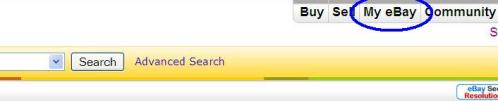
- From there, take a look at the right area that has a grey tint to it, which says “Sign in to your account”. At this time, go ahead and enter your eBay User ID and your password and click “Sign In”
- Once you are logged into your ‘My eBay’, you want to click on the “Sell” tab in the upper right corner of the page. You will then want to click “Start Selling” on the next page:
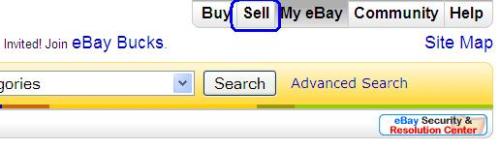 After clicking the blue “Start Selling” button, you have begun your quest to list your item on eBay. The first thing it will ask you to do is enter three words in the box that describes the item you are selling. In our case, I am selling my New Balance shoes, so I think it would be appropriate to put “New Balance Shoes”:
After clicking the blue “Start Selling” button, you have begun your quest to list your item on eBay. The first thing it will ask you to do is enter three words in the box that describes the item you are selling. In our case, I am selling my New Balance shoes, so I think it would be appropriate to put “New Balance Shoes”:
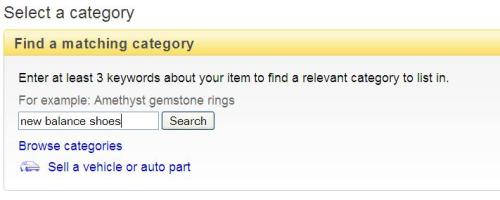 After clicking “Search”, you want to find the category that your product most accurately fits into. In our case, the “Clothing, Shoes and Accessories” category > “Men’s Shoes” would most accurately fit my item:
After clicking “Search”, you want to find the category that your product most accurately fits into. In our case, the “Clothing, Shoes and Accessories” category > “Men’s Shoes” would most accurately fit my item:
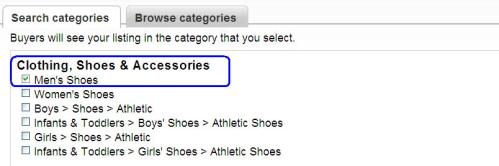
- Once you have clicked the blue “Continue” button at the bottom, it will bring you to the “Choose a listing form” page.
- I would recommend that you choose the “More listing choices” on the left as that is going to enable you to maximize your listing to get the most money out of it (and that is the format we are going to be using in this post)
- If you just wanted to keep it simple and list it fast, I would choose the right option, which is “Keep It Simple”
- As we begin to create our listing, the first thing we need to do is create a title and subtitle. The title is extremely important because that is the first thing potential buyers will see, so you want to give them as much information as you can within the 55 character title. Also, sine you have so little characters to create a good title, it’s a generally accepted practice to abbreviate words (Good Cond., Wks Exlnt, etc.)
- A good title will have the following elements:
- Brand of the item
- Model (number or name)
- Colors, sizes
- Condition of the item (NWT= New with tags, NIB= New in box, BN= Brand new, NWOB= New without box)
- The subtitle is optional (and costs a bit extra), but I think it is crucial to a good listing in order to get potential customers more information. Check out our title and subtitle below:
- A good title will have the following elements:
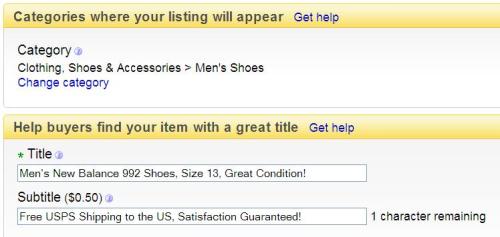
- The next step is filling in some of the item specifics that have been prepared specifically to cater to the item that you are selling based on the category you chose. Be sure to accurately fill in all of the drop-downs.
- One of the crucial elements of a listing is how you represent the product you are selling in pictures. A lot of times, a buyer will base their decision on whether to purchase your product based on how well your pictures show the item so it is imperative that you take good pictures of the item, especially if it’s used.
- After taking several digital camera pictures of your item, you want to upload them to your computer so that you can easily upload them to eBay.
- Click on the “Add Pictures” button in order to “Browse” your computer to select the pictures you want to include in your listing.
- Check out the pictures I have taken of the New Balance shoes:
- This next part is the time consuming element of listing your item. The description is there to tell the buyer important information, some of which they would not be able to incur by viewing the photos. Check out my description below:
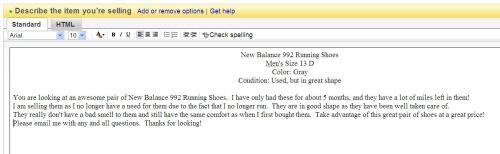
- The next thing you need to do is specify a starting price and the duration of the auction. Since these are somewhat hot shoes, I am going to make the starting price at $39.99. That way, if only one person bids on the shoes, I will be happy getting just $39.99 for them. I also want the item to be on for 5 days. There is no real rhyme of reason as to why, but I do not want it to be on there too short so people will not see it or too long where customers forget about it
- You will need to set up your shipping preferences and return policy in order to continue to the next page.
- Shipping preferences: since we stated free USPS shipping in our subtitle, that is what we have to set it up to. See below:

After pressing “Go”, you should select “USPS Priority Mail”, which should be the first choice. Then check the “Free Shipping” box to the right

- After clicking “Continue” at the bottom, you are all ready to review your listing to submit it for millions of people to see. The one thing I would recommend upgrading to is the “Gallery Plus” feature, which only costs $.35 extra. This gives you a small thumbnail “gallery” picture in the search results pages of eBay:
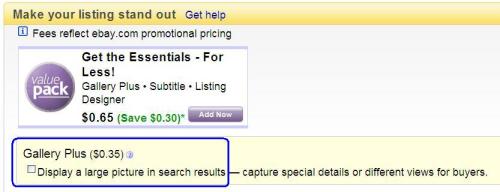 After thoroughly reviewing the listing for any errors or mistakes, click “Continue” once more to do a one-time seller set up. After creating a seller-account, you will be able to submit your listing and will be on your way to making some money!
After thoroughly reviewing the listing for any errors or mistakes, click “Continue” once more to do a one-time seller set up. After creating a seller-account, you will be able to submit your listing and will be on your way to making some money!
For more information about selling on eBay, visit one of the best blogs on the web for giving advice to sellers: eBay Selling Coach